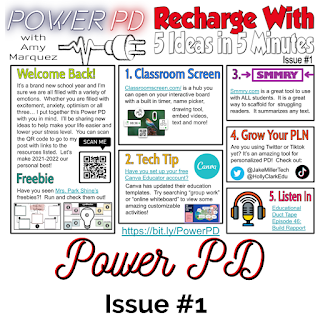Power PD- Recharge With 5 Ideas in 5 Minutes Issue 2

This issue of Power PD includes some creative ways to engage students and to keep your momentum going as we fall back into the routine of school. It's time for Power PD issue #2! We are back in the campuses with students here in my area. I'm looking forward to all the opportunities to collaborate with my staff to make this year amazing. I recently had a chance to present in our district technology conference and I was able to listen to over one thousand educators as they shared their word for 2021 using an EduProtocols strategy called Thin Slides. The overwhelming majority of educators in my district are excited, but nervous as we approach a new school year in a pandemic. I'm right there with them. I admire their persistence and optimism moving forward, and I look forward to all the potential this year holds for each of us. Let's Collaborate- Please reach out and let's collaborate on your next project. I'm so excited to h...